实战 Kubernetes 的动态扩缩容
在 Kubernetes 使用小记 中,我们学习了 Kubernetes 中的 Pod、Deployment 和 Service 的一些基础知识,还学习了如何通过 kubectl scale 命令对应用进行扩容或缩容,以及 Kubernetes 的滚动更新机制。
虽然通过 kubectl scale 命令可以实现扩缩容功能,但是这个操作需要运维人员手工进行干预,不仅可能处理不及时,而且还可能误操作导致生产事故。如果我们能够根据系统当前的运行状态自动进行扩缩容,比如当检测到某个应用负载过高时自动对其扩容,这样就可以给运维人员带来极大的方便。为此,Kubernetes 提供了一种新的资源对象:Horizontal Pod Autoscaling(Pod 水平自动伸缩,简称 HPA),HPA 通过监控 Pod 的负载变化来确定是否需要调整 Pod 的副本数量,从而实现动态扩缩容。
Metrics Server
为了实现动态扩缩容,首先我们需要对 Kubernetes 集群的负载情况进行监控,Kubernetes 从 v1.8 开始提出了 Metrics API 的概念来解决这个问题,官方认为核心指标的监控应该是稳定的,版本可控的,并且和其他的 Kubernetes API 一样,可以直接被用户访问(如:kubectl top 命令),或被集群中其他控制器使用(如:HPA),为此专门开发了 Metrics Server 组件。
我们知道 Kubernetes 会在每个节点上运行一个 Kubelet 进程,这个进程对容器进行生命周期的管理,实际上,它还有另外一个作用,那就是监控所在节点的资源使用情况,并且可以通过 Summary API 来查询。Metrics Server 就是通过聚合各个节点的 Kubelet 的 Summary API,然后对外提供 Metrics API,并通过 API Server 的 API 聚合层(API Aggregation Layer) 将接口以 Kubernetes API 的形式暴露给用户或其他程序使用:
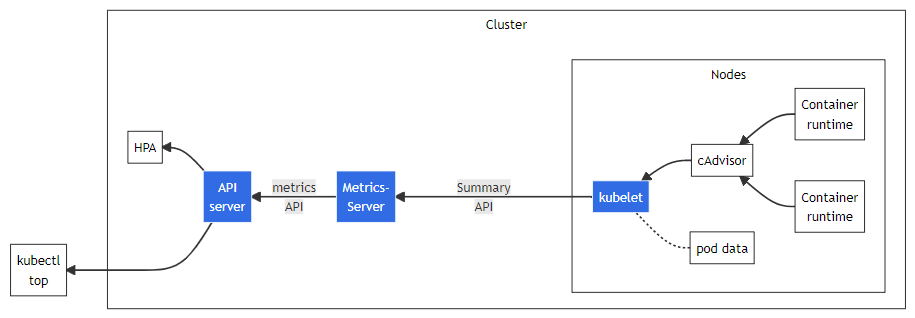
按照官方文档,我们使用下面的命令安装 Metrics Server:
$ kubectl apply -f https://github.com/kubernetes-sigs/metrics-server/releases/latest/download/components.yaml安装之后,使用 kubectl get pods 可以看到 Metrics Server 虽然是 Running 状态,但是一直没有 Ready:
$ kubectl get pods -n kube-system
NAME READY STATUS RESTARTS AGE
metrics-server-847d45fd4f-rhsh4 0/1 Running 0 30s使用 kubectl logs 查看日志报如下错误:
$ kubectl logs -f metrics-server-847d45fd4f-rhsh4 -n kube-system
E1119 04:47:02.299430 1 scraper.go:140] "Failed to scrape node" err="Get \"https://192.168.65.4:10250/metrics/resource\": x509: cannot validate certificate for 192.168.65.4 because it doesn't contain any IP SANs" node="docker-desktop"这里的 /metrics/resource 接口就是 Kubelet 的 Summary API,这个报错的意思是证书校验没通过,因为证书中没有包含所请求的 IP 地址,我们不妨随便进一个 Pod 内部,用 openssl 看下这个证书的信息:
# openssl s_client -showcerts -connect 192.168.65.4:10250
CONNECTED(00000003)
depth=1 CN = docker-desktop-ca@1663714811
verify error:num=19:self signed certificate in certificate chain
verify return:0
---
Certificate chain
0 s:/CN=docker-desktop@1663714811
i:/CN=docker-desktop-ca@1663714811
-----BEGIN CERTIFICATE-----
...
-----END CERTIFICATE-----
1 s:/CN=docker-desktop-ca@1663714811
i:/CN=docker-desktop-ca@1663714811
-----BEGIN CERTIFICATE-----
...
-----END CERTIFICATE-----
---
Server certificate
subject=/CN=docker-desktop@1663714811
issuer=/CN=docker-desktop-ca@1663714811可以看到这是一个自签名的证书,证书只签给了 docker-desktop@1663714811,没有签给 192.168.65.4 这个 IP,所以 Metrics Server 认为证书是无效的,为了解决这个问题,第一种方法是将这个证书加入 Metrics Server 的受信证书中,不过这种方法比较繁琐,另一种方法简单暴力,我们可以直接让 Metrics Server 跳过证书检查。我们将上面安装 Metrics Server 的那个 YAML 文件下载下来,在 Metrics Server 的启动参数中添加 --kubelet-insecure-tls:
- args:
- --cert-dir=/tmp
- --secure-port=4443
- --kubelet-insecure-tls
- --kubelet-preferred-address-types=InternalIP,ExternalIP,Hostname
- --kubelet-use-node-status-port
- --metric-resolution=15s然后使用 kubectl apply 重新安装:
$ kubectl apply -f metrics-server.yaml再通过 kubectl get pods 确认 Metrics Server 已经成功运行起来了。这时,我们就可以通过 kubectl top 命令来获取 Kubernetes 集群状态了,比如查看所有节点的 CPU 和内存占用:
$ kubectl top nodes
NAME CPU(cores) CPU% MEMORY(bytes) MEMORY%
docker-desktop 489m 6% 1823Mi 29%或者查看所有 Pod 的运行状态:
$ kubectl top pods -A
NAMESPACE NAME CPU(cores) MEMORY(bytes)
default kubernetes-bootcamp-857b45f5bb-hvkfx 0m 10Mi
kube-system coredns-95db45d46-jx42f 5m 23Mi
kube-system coredns-95db45d46-nbvg9 5m 62Mi
kube-system etcd-docker-desktop 48m 371Mi
kube-system kube-apiserver-docker-desktop 61m 409Mi
kube-system kube-controller-manager-docker-desktop 49m 130Mi
kube-system kube-proxy-zwspl 1m 62Mi
kube-system kube-scheduler-docker-desktop 8m 68Mi
kube-system metrics-server-5db9b4b966-zt6z4 6m 18Mi
kube-system storage-provisioner 4m 23Mi
kube-system vpnkit-controller 1m 8Mi也可以查看某个节点的 CPU 和内存占用:
$ kubectl top node docker-desktop
NAME CPU(cores) CPU% MEMORY(bytes) MEMORY%
docker-desktop 425m 5% 1970Mi 31%上面讲过,kubectl top 其实是通过 API Server 提供的接口来获取这些指标信息的,所以我们也可以直接通过接口来获取。上面的命令实际上就是调用了下面这个接口:
$ kubectl get --raw "/apis/metrics.k8s.io/v1beta1/nodes/docker-desktop" | jq '.'
{
"kind": "NodeMetrics",
"apiVersion": "metrics.k8s.io/v1beta1",
"metadata": {
"name": "docker-desktop",
"creationTimestamp": "2022-11-19T14:57:48Z",
"labels": {
"beta.kubernetes.io/arch": "amd64",
"beta.kubernetes.io/os": "linux",
"kubernetes.io/arch": "amd64",
"kubernetes.io/hostname": "docker-desktop",
"kubernetes.io/os": "linux",
"node-role.kubernetes.io/control-plane": "",
"node.kubernetes.io/exclude-from-external-load-balancers": ""
}
},
"timestamp": "2022-11-19T14:57:38Z",
"window": "12.21s",
"usage": {
"cpu": "476038624n",
"memory": "2008740Ki"
}
}我们也可以查看某个 Pod 的运行状态:
$ kubectl top pod kubernetes-bootcamp-857b45f5bb-hvkfx
NAME CPU(cores) MEMORY(bytes)
kubernetes-bootcamp-857b45f5bb-hvkfx 0m 20Mi类似的,这个命令和下面这个接口是一样的:
$ kubectl get --raw "/apis/metrics.k8s.io/v1beta1/namespaces/default/pods/kubernetes-bootcamp-857b45f5bb-hvkfx" | jq '.'
{
"kind": "PodMetrics",
"apiVersion": "metrics.k8s.io/v1beta1",
"metadata": {
"name": "kubernetes-bootcamp-857b45f5bb-hvkfx",
"namespace": "default",
"creationTimestamp": "2022-11-19T14:59:11Z",
"labels": {
"app": "kubernetes-bootcamp",
"pod-template-hash": "857b45f5bb"
}
},
"timestamp": "2022-11-19T14:59:01Z",
"window": "15.038s",
"containers": [
{
"name": "kubernetes-bootcamp",
"usage": {
"cpu": "0",
"memory": "21272Ki"
}
}
]
}基于 CPU 自动扩缩容
Metrics Server 安装之后,我们就可以创建 HPA 来对 Pod 自动扩缩容了。首先我们使用 jocatalin/kubernetes-bootcamp:v1 镜像创建一个 Deployment:
$ kubectl create deployment kubernetes-bootcamp --image=jocatalin/kubernetes-bootcamp:v1
deployment.apps/kubernetes-bootcamp created然后再执行 kubectl autoscale 命令创建一个 HPA:
$ kubectl autoscale deployment kubernetes-bootcamp --cpu-percent=10 --min=1 --max=10
horizontalpodautoscaler.autoscaling/kubernetes-bootcamp autoscaled上面的命令为 kubernetes-bootcamp 这个 Deployment 创建了一个 HPA,其中 --cpu-percent=10 参数表示 HPA 会根据 CPU 使用率来动态调整 Pod 数量,当 CPU 占用超过 10% 时,HPA 就会自动对 Pod 进行扩容,当 CPU 占用低于 10% 时,HPA 又会自动对 Pod 进行缩容,而且扩缩容的大小由 --min=1 --max=10 参数限定,最小副本数为 1,最大副本数为 10。
除了 kubectl autoscale 命令,我们也可以使用下面的 YAML 来创建 HPA:
apiVersion: autoscaling/v2
kind: HorizontalPodAutoscaler
metadata:
name: kubernetes-bootcamp
namespace: default
spec:
minReplicas: 1
maxReplicas: 10
metrics:
- resource:
name: cpu
target:
averageUtilization: 10
type: Utilization
type: Resource
scaleTargetRef:
apiVersion: apps/v1
kind: Deployment
name: kubernetes-bootcamp创建好 HPA 之后,可以使用 kubectl get hpa 进行查看:
$ kubectl get hpa
NAME REFERENCE TARGETS MINPODS MAXPODS REPLICAS AGE
kubernetes-bootcamp Deployment/kubernetes-bootcamp <unknown>/10% 1 10 0 29s这里的 TARGETS 一列表示 当前 CPU 占用 / 目标 CPU 占用,可以看到这里貌似有点问题,当前 CPU 占用显示的是 <unknown>,我们执行 kubectl describe hpa 看下这个 HPA 的详情:
$ kubectl describe hpa kubernetes-bootcamp
Name: kubernetes-bootcamp
Namespace: default
Labels: <none>
Annotations: <none>
CreationTimestamp: Sun, 20 Nov 2022 10:51:00 +0800
Reference: Deployment/kubernetes-bootcamp
Metrics: ( current / target )
resource cpu on pods (as a percentage of request): <unknown> / 10%
Min replicas: 1
Max replicas: 10
Deployment pods: 1 current / 0 desired
Conditions:
Type Status Reason Message
---- ------ ------ -------
AbleToScale True SucceededGetScale the HPA controller was able to get the target's current scale
ScalingActive False FailedGetResourceMetric the HPA was unable to compute the replica count: failed to get cpu utilization: missing request for cpu从详情中可以看到报错信息 failed to get cpu utilization: missing request for cpu,这是因为我们上面创建 Deployment 时,没有为 Pod 对象配置资源请求,这样 HPA 就不知道 Pod 运行需要多少 CPU,也就无法计算 CPU 的利用率了,所以如果要想让 HPA 生效,对应的 Pod 必须添加资源请求声明。我们使用 YAML 文件重新创建 Deployment:
apiVersion: apps/v1
kind: Deployment
metadata:
labels:
app: kubernetes-bootcamp
name: kubernetes-bootcamp
namespace: default
spec:
replicas: 1
selector:
matchLabels:
app: kubernetes-bootcamp
strategy:
rollingUpdate:
maxSurge: 25%
maxUnavailable: 25%
type: RollingUpdate
template:
metadata:
labels:
app: kubernetes-bootcamp
spec:
containers:
- image: jocatalin/kubernetes-bootcamp:v1
imagePullPolicy: IfNotPresent
name: kubernetes-bootcamp
resources:
requests:
memory: 50Mi
cpu: 50m
restartPolicy: Always在上面的 YAML 文件中,我们使用 resources.requests.cpu 和 resources.requests.memory 声明了运行这个 Pod 至少需要 50m 的 CPU 和 50MiB 内存。稍等片刻,就能看到 HPA 状态已经正常了:
$ kubectl get hpa
NAME REFERENCE TARGETS MINPODS MAXPODS REPLICAS AGE
kubernetes-bootcamp Deployment/kubernetes-bootcamp 0%/10% 1 10 1 65m接下来,我们对 Pod 进行简单的压测,使用 kubectl exec 进入容器中:
$ kubectl exec -it pod/kubernetes-bootcamp-69d7dddfc-k9wj7 -- bash并使用一个 while 循环对 Pod 不断发起请求:
root@kubernetes-bootcamp-69d7dddfc-k9wj7:/# while true; do wget -q -O- http://localhost:8080; done很快,Pod 的 CPU 占用就开始飙升了,而且能看到副本数量也开始不断增加:
$ kubectl get hpa
NAME REFERENCE TARGETS MINPODS MAXPODS REPLICAS AGE
kubernetes-bootcamp Deployment/kubernetes-bootcamp 219%/10% 1 10 10 93m一段时间之后,副本数量增加到 10 个,并不再增加:
$ kubectl get pods
NAME READY STATUS RESTARTS AGE
kubernetes-bootcamp-69d7dddfc-9ws7c 1/1 Running 0 2m5s
kubernetes-bootcamp-69d7dddfc-bbpfv 1/1 Running 0 3m6s
kubernetes-bootcamp-69d7dddfc-bqlhj 1/1 Running 0 3m6s
kubernetes-bootcamp-69d7dddfc-fzlnq 1/1 Running 0 2m6s
kubernetes-bootcamp-69d7dddfc-jkx9g 1/1 Running 0 65s
kubernetes-bootcamp-69d7dddfc-k9wj7 1/1 Running 0 28m
kubernetes-bootcamp-69d7dddfc-l5bf7 1/1 Running 0 2m5s
kubernetes-bootcamp-69d7dddfc-q4b5f 1/1 Running 0 2m5s
kubernetes-bootcamp-69d7dddfc-ttptc 1/1 Running 0 65s
kubernetes-bootcamp-69d7dddfc-vtjqj 1/1 Running 0 3m6s然后我们再停止发起请求,等待一段时间,Pod 数量又重新恢复如初:
$ kubectl get hpa
NAME REFERENCE TARGETS MINPODS MAXPODS REPLICAS AGE
kubernetes-bootcamp Deployment/kubernetes-bootcamp 0%/10% 1 10 1 101m基于内存自动扩缩容
目前,HPA 有两个正式版本:v1 和 v2,v2 又有两个 beta 版本,v2beta1 和 v2beta2,这两个 beta 版本在最新的 Kubernetes 版本中都已经废弃。HPA v1 版本 只支持基于 CPU 的自动扩缩容,如果要使用基于内存的自动扩缩容,必须使用 HPA v2 版本。
创建基于内存的 HPA 和基于 CPU 的 HPA 几乎完全一样,我们只需要将 resource 名称改为 memory 即可:
apiVersion: autoscaling/v2
kind: HorizontalPodAutoscaler
metadata:
name: kubernetes-bootcamp
namespace: default
spec:
minReplicas: 1
maxReplicas: 10
metrics:
- resource:
name: memory
target:
averageUtilization: 60
type: Utilization
type: Resource
scaleTargetRef:
apiVersion: apps/v1
kind: Deployment
name: kubernetes-bootcamp创建好的 HPA 如下:
$ kubectl get hpa
NAME REFERENCE TARGETS MINPODS MAXPODS REPLICAS AGE
kubernetes-bootcamp-mem Deployment/kubernetes-bootcamp 22%/60% 1 10 1 4m17s接下来可以想办法提高 Pod 的内存占用,在 Kubernetes HPA 使用详解 这篇文章中作者使用了一种比较有趣的方法可供参考。首先需要开启 Pod 的特权模式 securityContext.privileged: true,然后进入 Pod 执行下面的命令:
# mkdir /tmp/memory
# mount -t tmpfs -o size=40M tmpfs /tmp/memory
# dd if=/dev/zero of=/tmp/memory/block
dd: writing to '/tmp/memory/block': No space left on device
81921+0 records in
81920+0 records out
41943040 bytes (42 MB) copied, 0.11175 s, 375 MB/s原理很简单,通过向 tmpfs 中写入数据来模拟内存占用,执行之后,可以看到 Pod 内存占用变成了差不多 100%,并且触发了 HPA 的动态扩容:
$ kubectl get hpa
NAME REFERENCE TARGETS MINPODS MAXPODS REPLICAS AGE
kubernetes-bootcamp-mem Deployment/kubernetes-bootcamp 99%/60% 1 10 2 4h8m如果要释放内存占用,执行下面的命令即可:
# umount /tmp/memory基于自定义指标自动扩缩容
上面提到过,Metrics Server 其实是通过 API Server 将自己的接口暴露出去的,这个接口的地址一般以 /apis/metrics.k8s.io/v1beta1/ 作为前缀,这个接口又被称为 Resource Metrics API,它的作用是暴露诸如 CPU 或内存等核心指标。但是仅仅有 CPU 或内存信息往往不能满足某些自动扩缩容的场景,比如要根据应用的 QPS 来自动扩容,就得使用 QPS 这个自定义指标。为了让 HPA 支持更多的其他指标,人们很快又提出了 Custom Metrics API 和 External Metrics API 规范,而 Prometheus Adapter 就是该规范最常见的一个实现。
这一节将学习如何使用 Prometheus Adapter 来实现自定义指标的自动扩缩容。
部署一个带指标的应用
我们直接使用 Spring Boot 生产就绪特性 Actuator 中的例子。首先需要将其构建成 Docker 镜像并推送到 DockerHub,镜像命名为 aneasystone/hello-actuator:v1:
$ cd week014-spring-boot-actuator/demo
$ docker build -t aneasystone/hello-actuator:v1 .
$ docker push aneasystone/hello-actuator:v1然后编写 hello-actuator.yaml 文件,将该镜像部署到我们的 Kubernetes 集群:
$ kubectl apply -f ./hello-actuator.yaml查看部署的应用:
$ kubectl get pods -l app=hello-actuator
NAME READY STATUS RESTARTS AGE
hello-actuator-b49545c55-l9m59 1/1 Running 0 2m43s查看应用端口:
$ kubectl get svc -l app=hello-actuator
NAME TYPE CLUSTER-IP EXTERNAL-IP PORT(S) AGE
hello-actuator NodePort 10.102.39.146 <none> 8080:31086/TCP 3m39s我们通过 31086 端口访问应用的 /hello 接口,确保应用能正常访问:
$ curl -s http://localhost:31086/hello
hello查看 Prometheus 端点,可以看到有一个 counter 类型的指标 hello_counter_total,该指标表示接口的调用总数,每次请求 /hello 接口时指标的值就会自增:
$ curl -s http://localhost:31086/actuator/prometheus | grep hello_counter
# HELP hello_counter_total
# TYPE hello_counter_total counter
hello_counter_total{app="demo",} 1.0部署 Prometheus Operator
接下来继续部署 Prometheus Operator,参考官方的 快速入门,我们首先下载 kube-prometheus 源码:
$ git clone https://github.com/prometheus-operator/kube-prometheus.git然后第一步将 Prometheus Operator 相关的命名空间和 CRD 创建好:
$ kubectl create -f manifests/setup接着部署 Prometheus Operator 其他组件:
$ kubectl create -f manifests/等待一段时间,确定所有组件都启动完成:
$ kubectl get pods -n monitoring
NAME READY STATUS RESTARTS AGE
alertmanager-main-0 2/2 Running 0 4m11s
alertmanager-main-1 2/2 Running 1 (91s ago) 4m11s
alertmanager-main-2 2/2 Running 1 (85s ago) 4m11s
blackbox-exporter-59cccb5797-fljpj 3/3 Running 0 7m16s
grafana-7b8db9f4d-tk6b9 1/1 Running 0 7m15s
kube-state-metrics-6d68f89c45-2klv4 3/3 Running 0 7m15s
node-exporter-2b6hn 1/2 CrashLoopBackOff 4 (73s ago) 7m14s
prometheus-adapter-757f9b4cf9-j8qzd 1/1 Running 0 7m13s
prometheus-adapter-757f9b4cf9-tmdt2 1/1 Running 0 7m13s
prometheus-k8s-0 1/2 Running 0 4m9s
prometheus-k8s-1 2/2 Running 0 4m9s
prometheus-operator-67f59d65b8-tvdxr 2/2 Running 0 7m13s我们看到除 node-exporter 之外,其他的组件都已经启动成功了。可以使用 kubectl describe 看下 node-exporter 启动详情:
$ kubectl describe pod node-exporter-2b6hn -n monitoring
...
Events:
Type Reason Age From Message
---- ------ ---- ---- -------
Normal Scheduled 8m57s default-scheduler Successfully assigned monitoring/node-exporter-2b6hn to docker-desktop
Normal Pulling 8m53s kubelet Pulling image "quay.io/prometheus/node-exporter:v1.4.0"
Normal Pulled 6m12s kubelet Successfully pulled image "quay.io/prometheus/node-exporter:v1.4.0" in 2m41.2451104s
Normal Pulling 6m11s kubelet Pulling image "quay.io/brancz/kube-rbac-proxy:v0.13.1"
Normal Pulled 4m28s kubelet Successfully pulled image "quay.io/brancz/kube-rbac-proxy:v0.13.1" in 1m43.3407752s
Normal Created 4m28s kubelet Created container kube-rbac-proxy
Normal Started 4m27s kubelet Started container kube-rbac-proxy
Warning Failed 4m14s kubelet Error: failed to start container "node-exporter": Error response from daemon: path / is mounted on / but it is not a shared or slave mount
Warning BackOff 3m11s (x6 over 4m26s) kubelet Back-off restarting failed container
Normal Created 2m56s (x5 over 6m11s) kubelet Created container node-exporter
Warning Failed 2m56s (x4 over 6m11s) kubelet Error: failed to start container "node-exporter": Error response from daemon: path /sys is mounted on /sys but it is not a shared or slave mount
Normal Pulled 2m56s (x4 over 4m27s) kubelet Container image "quay.io/prometheus/node-exporter:v1.4.0" already present on machine从 Events 中我们可以看到这样的错误日志:path / is mounted on / but it is not a shared or slave mount,于是搜索这个错误日志,在 prometheus-community/helm-charts 项目的 Issues 中我们找到了一个非常类似的问题 Issue-467,查看下面的解决办法是将 nodeExporter.hostRootfs 设置为 false。不过我们这里不是使用 Helm 安装的,于是查看它的源码,了解到这个参数实际上就是将 node-exporter 的启动参数 --path.rootfs=/host/root 以及相关的一些挂载去掉而已,于是打开 nodeExporter-daemonset.yaml 文件,删掉下面这些内容:
...
- --path.sysfs=/host/sys
- --path.rootfs=/host/root
...
volumeMounts:
- mountPath: /host/sys
mountPropagation: HostToContainer
name: sys
readOnly: true
- mountPath: /host/root
mountPropagation: HostToContainer
name: root
readOnly: true
...
volumes:
- hostPath:
path: /sys
name: sys
- hostPath:
path: /
name: root然后重新部署 node-exporter 即可:
$ kubectl apply -f manifests/nodeExporter-daemonset.yaml至此,Prometheus Operator 我们就部署好了。如果要访问 Prometheus,可以使用 kubectl port-forward 将其端口暴露出来:
$ kubectl port-forward svc/prometheus-k8s 9090 -n monitoring然后在浏览器中访问 http://localhost:9090/ 即可。
不过这个时候 Prometheus 还不知道怎么去抓取我们的应用指标,我们需要创建 PodMonitor 或 ServiceMonitor 对象告诉 Prometheus 去哪里抓取我们的 Pod 或 Service 暴露的指标,我们不妨创建一个 ServiceMonitor 试试:
apiVersion: monitoring.coreos.com/v1
kind: ServiceMonitor
metadata:
labels:
app: hello-actuator
name: hello-actuator
namespace: default
spec:
endpoints:
- interval: 30s
port: 8080-8080
path: /actuator/prometheus
jobLabel: hello-actuator
namespaceSelector:
matchNames:
- default
selector:
matchLabels:
app: hello-actuator创建之后,就能在 Prometheus 的 Targets 页面看到我们的应用了:
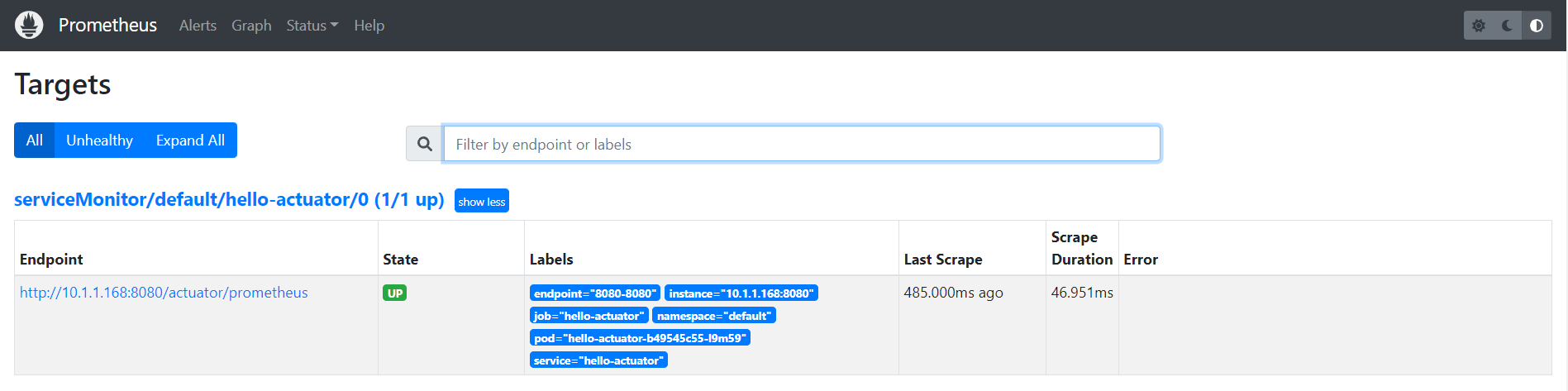
然后我们运行一段简单的脚本对应用进行测试,每隔 1s 发起一次请求:
$ while true; do wget -q -O- http://localhost:31086/hello; sleep 1; done持续一段时间后,就能在 Prometheus 的 Graph 页面看到 hello_counter_total 指标在持续增加:
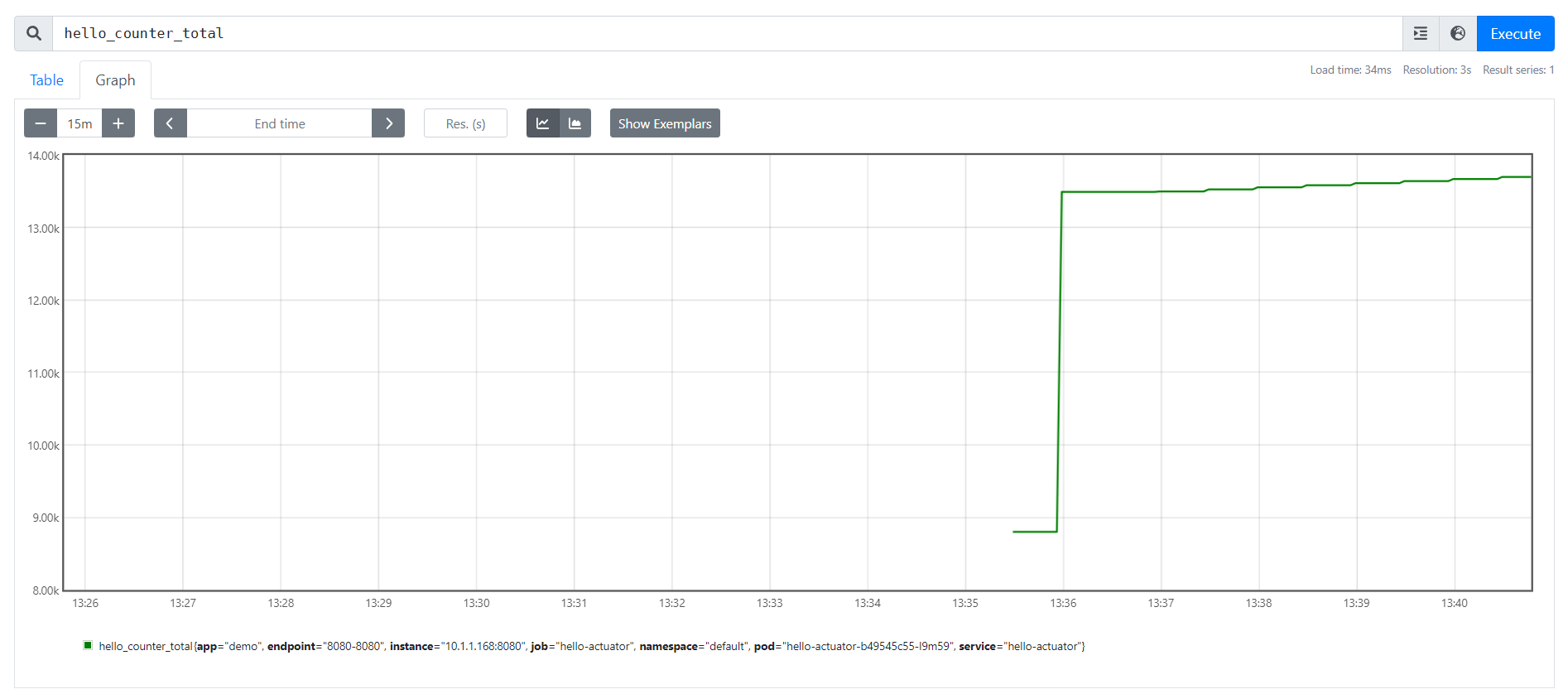
部署 Prometheus Adapter
其实在上面部署 Prometheus Operator 的时候,Prometheus Adapter 也已经一起部署了。而且我们可以打开 prometheusAdapter-apiService.yaml 文件看看,Prometheus Adapter 也提供了 metrics.k8s.io 指标 API 的实现,所以我们完全可以使用 Prometheus Adapter 来代替 Metrics Server。
我们修改这个文件,加上一个新的 APIService,用于实现 custom.metrics.k8s.io 自定义指标 API:
apiVersion: apiregistration.k8s.io/v1
kind: APIService
metadata:
labels:
app.kubernetes.io/component: metrics-adapter
app.kubernetes.io/name: prometheus-adapter
app.kubernetes.io/part-of: kube-prometheus
app.kubernetes.io/version: 0.10.0
name: v1beta1.metrics.k8s.io
spec:
group: metrics.k8s.io
groupPriorityMinimum: 100
insecureSkipTLSVerify: true
service:
name: prometheus-adapter
namespace: monitoring
version: v1beta1
versionPriority: 100
---
apiVersion: apiregistration.k8s.io/v1
kind: APIService
metadata:
name: v1beta1.custom.metrics.k8s.io
spec:
group: custom.metrics.k8s.io
groupPriorityMinimum: 100
insecureSkipTLSVerify: true
service:
name: prometheus-adapter
namespace: monitoring
version: v1beta1
versionPriority: 100使用下面的命令可以查看 metrics.k8s.io 接口:
$ kubectl get --raw /apis/metrics.k8s.io/v1beta1 | jq .
{
"kind": "APIResourceList",
"apiVersion": "v1",
"groupVersion": "metrics.k8s.io/v1beta1",
"resources": [
{
"name": "nodes",
"singularName": "",
"namespaced": false,
"kind": "NodeMetrics",
"verbs": [
"get",
"list"
]
},
{
"name": "pods",
"singularName": "",
"namespaced": true,
"kind": "PodMetrics",
"verbs": [
"get",
"list"
]
}
]
}使用下面的命令可以查看 custom.metrics.k8s.io 接口:
$ kubectl get --raw /apis/custom.metrics.k8s.io/v1beta1 | jq .
{
"kind": "APIResourceList",
"apiVersion": "v1",
"groupVersion": "custom.metrics.k8s.io/v1beta1",
"resources": []
}这两个接口实际上都是被 API Server 转发到 prometheus-adapter 服务的,可以发现目前还没有自定义指标,这是因为我们还没有对 prometheus-adapter 进行配置。打开 prometheusAdapter-configMap.yaml 文件,在 config.yaml 中添加以下内容:
config.yaml: |-
"rules":
- "seriesQuery": 'hello_counter_total{namespace!="",pod!=""}'
"resources":
"template": "<<.Resource>>"
"name":
"matches": "^(.*)_total"
"as": "${1}_per_second"
"metricsQuery": |
sum by (<<.GroupBy>>) (
irate (
<<.Series>>{<<.LabelMatchers>>}[1m]
)
)上面是一个简单的 Prometheus Adapter 规则,每个规则都包括了 4 个参数:
seriesQuery:这个参数指定要查询哪个 Prometheus 指标;resources:这个参数指定要将指标和哪个 Kubernetes 资源进行关联;name:为自定义指标进行重命名,由于这里我们要使用 RPS 来对容器组进行扩容,所以将指标重名为hello_counter_per_second;metricsQuery:这个参数表示真实的 Prometheus 查询语句;我们使用irate()函数将请求总数指标变成了 RPS 指标;
这 4 个参数也分别对应 Prometheus Adapter 处理的 4 个步骤:发现(Discovery)、分配(Association)、命名(Naming) 和 查询(Querying)。关于参数的详细说明可以参考 官方文档。
然后我们更新配置文件,并重启 Prometheus Adapter:
$ kubectl apply -f manifests/prometheusAdapter-configMap.yaml
$ kubectl rollout restart deployment prometheus-adapter -n monitoring再次查看 custom.metrics.k8s.io 接口,就能看到我们上面定义的自定义指标了:
$ kubectl get --raw /apis/custom.metrics.k8s.io/v1beta1 | jq .
{
"kind": "APIResourceList",
"apiVersion": "v1",
"groupVersion": "custom.metrics.k8s.io/v1beta1",
"resources": [
{
"name": "pods/hello_counter_per_second",
"singularName": "",
"namespaced": true,
"kind": "MetricValueList",
"verbs": [
"get"
]
},
{
"name": "services/hello_counter_per_second",
"singularName": "",
"namespaced": true,
"kind": "MetricValueList",
"verbs": [
"get"
]
},
{
"name": "jobs.batch/hello_counter_per_second",
"singularName": "",
"namespaced": true,
"kind": "MetricValueList",
"verbs": [
"get"
]
},
{
"name": "namespaces/hello_counter_per_second",
"singularName": "",
"namespaced": false,
"kind": "MetricValueList",
"verbs": [
"get"
]
}
]
}我们还可以使用下面的命令查询 hello_counter_per_second 这个指标的值:
$ kubectl get --raw "/apis/custom.metrics.k8s.io/v1beta1/namespaces/default/pods/*/hello_counter_per_second" | jq .
{
"kind": "MetricValueList",
"apiVersion": "custom.metrics.k8s.io/v1beta1",
"metadata": {},
"items": [
{
"describedObject": {
"kind": "Pod",
"namespace": "default",
"name": "hello-actuator-b49545c55-r6whf",
"apiVersion": "/v1"
},
"metricName": "hello_counter_per_second",
"timestamp": "2022-11-27T13:11:38Z",
"value": "967m",
"selector": null
}
]
}上面的 "value": "967m" 就是我们自定义指标的值,也就是接口的请求频率。这里要注意的是,指标使用的是 Kubernetes 风格的计量单位,被称为 Quantity,967m 其实就是 0.967,这和我们每隔一秒请求一次是能对应上的。
为了验证这个值能准确地反应出我们接口的请求频率,我们不妨将上面那个测试脚本改成每隔 0.5s 发送一次请求:
$ while true; do wget -q -O- http://localhost:31086/hello; sleep 0.5; done等待片刻之后,我们再次查询 hello_counter_per_second 指标:
$ kubectl get --raw "/apis/custom.metrics.k8s.io/v1beta1/namespaces/default/pods/*/hello_counter_per_second" | jq .
{
"kind": "MetricValueList",
"apiVersion": "custom.metrics.k8s.io/v1beta1",
"metadata": {},
"items": [
{
"describedObject": {
"kind": "Pod",
"namespace": "default",
"name": "hello-actuator-b49545c55-r6whf",
"apiVersion": "/v1"
},
"metricName": "hello_counter_per_second",
"timestamp": "2022-11-27T13:42:57Z",
"value": "1833m",
"selector": null
}
]
}可以看到,指标的值差不多翻了一倍,和我们的请求频率完全一致。
在我的测试过程中发现了一个非常奇怪的现象,当部署完 Prometheus Operator 之后,整个集群的网络就好像出了问题,从 Pod 内部无法访问 Service 暴露的 IP 和端口。经过反复的调试和验证后发现,如果将
alertmanager-service.yaml和prometheus-service.yaml文件中的sessionAffinity: ClientIP配置删除掉就没有这个问题。目前尚不清楚具体原因。
部署 HPA 实现自动扩缩容
万事俱备,只欠东风。接下来,我们就可以通过 HPA 来实现自动扩缩容了,首先创建一个 HPA 如下:
apiVersion: autoscaling/v2
kind: HorizontalPodAutoscaler
metadata:
name: hello-actuator
namespace: default
spec:
minReplicas: 1
maxReplicas: 10
metrics:
- type: Pods
pods:
metric:
name: hello_counter_per_second
target:
type: AverageValue
averageValue: 2
scaleTargetRef:
apiVersion: apps/v1
kind: Deployment
name: hello-actuator大体内容和上面基于 CPU 或内存的 HPA 是差不多的,只是 metrics 字段有一些区别:首先指标的类型不是 Resource 而是 Pods,其次 target 类型为 AverageValue(表示绝对值) 而不是 Utilization(表示百分比),而且要注意的是,Pods 类型的指标只支持 AverageValue。
HPA 创建好了以后,我们通过 kubectl get hpa 查看该 HPA 的状态:
$ kubectl get hpa
NAME REFERENCE TARGETS MINPODS MAXPODS REPLICAS AGE
hello-actuator Deployment/hello-actuator 966m/2 1 10 1 2m6s注意看 TARGETS 列显示的 966m/2,其中分子部分 966m 表示当前我们应用的 RPS 为 0.966 次/秒,分母 2 表示的是当 RPS 达到 2 时开始扩容。如果 TARGETS 列显示 <unknown>/2,可能是因为 HPA 还没有开始抓取指标,需要多刷新几次才能显示;或者因为抓取指标报错了,可以返回上一节确认获取指标的接口是否正常。
接下来我们将接口的请求频率调整为 5 次/秒:
$ while true; do wget -q -O- http://localhost:31086/hello; sleep 0.2; done很快,就触发了 HPA 的扩容:
$ kubectl get hpa
NAME REFERENCE TARGETS MINPODS MAXPODS REPLICAS AGE
hello-actuator Deployment/hello-actuator 1949m/2 1 10 2 20m而且扩容之后,对 Service 的请求平均摊给了两个 Pod,每个 Pod 的 RPS 都是 2 次/秒 左右,达到了稳定状态,从而不再继续扩容。
$ kubectl get --raw "/apis/custom.metrics.k8s.io/v1beta1/namespaces/default/pods/*/hello_counter_per_second" | jq .
{
"kind": "MetricValueList",
"apiVersion": "custom.metrics.k8s.io/v1beta1",
"metadata": {},
"items": [
{
"describedObject": {
"kind": "Pod",
"namespace": "default",
"name": "hello-actuator-b49545c55-2zdz7",
"apiVersion": "/v1"
},
"metricName": "hello_counter_per_second",
"timestamp": "2022-11-28T01:01:20Z",
"value": "2066m",
"selector": null
},
{
"describedObject": {
"kind": "Pod",
"namespace": "default",
"name": "hello-actuator-b49545c55-r6whf",
"apiVersion": "/v1"
},
"metricName": "hello_counter_per_second",
"timestamp": "2022-11-28T01:01:20Z",
"value": "1933m",
"selector": null
}
]
}从 Prometheus 的图形界面可以更直观地看出整个扩容的过程:
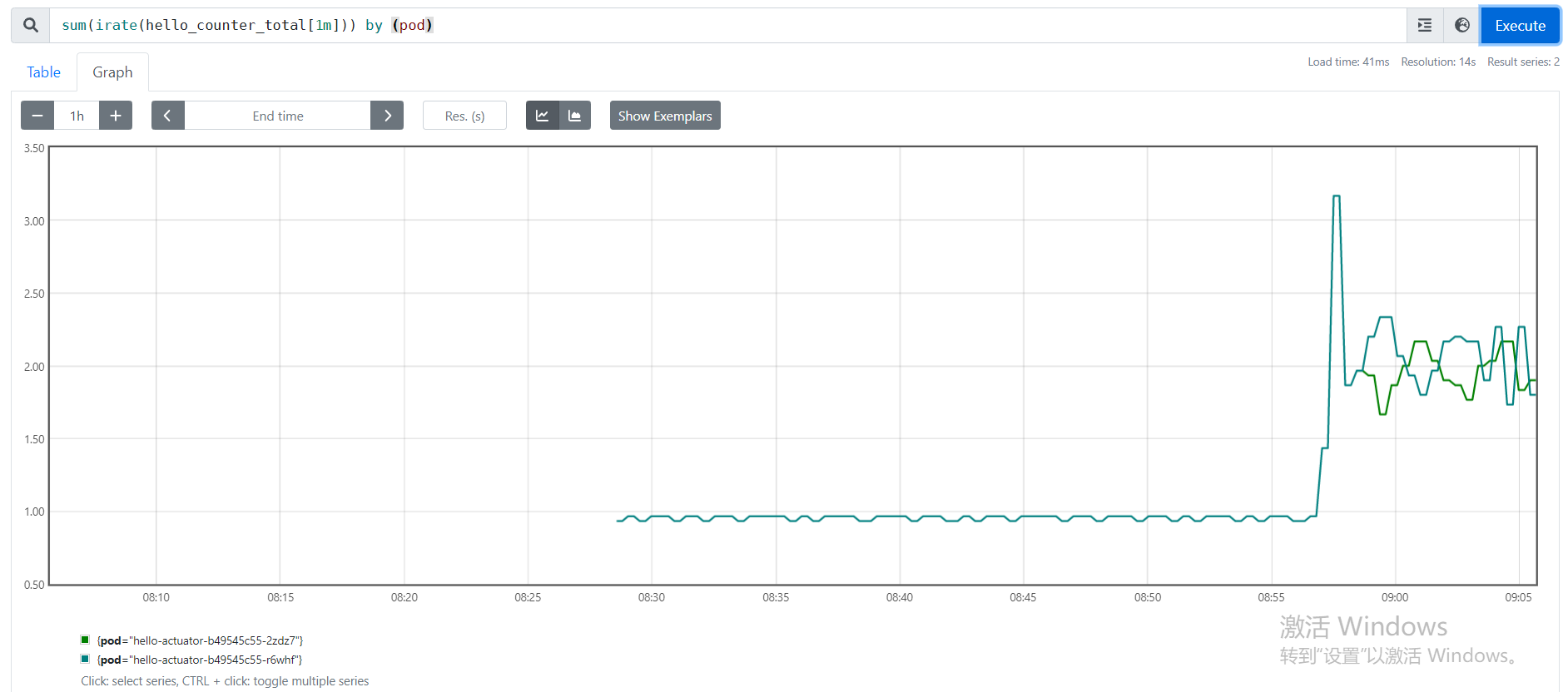
一开始只有一个 Pod,请求频率为 1 次/秒,然后突然请求频率飙升到了 3.5 次/秒 左右,很快便触发了 HPA 扩容,扩容后,两个 Pod 平摊请求,对 Pod 的请求频率又降为 2 次/秒,从而达到稳定状态。
可以看出通过 HPA 的自动扩缩容机制,我们可以很轻松地应付一些突发情况,大大地减轻了运维人员的负担。
参考
- Pod 水平自动扩缩
- Kubernetes HPA 使用详解
- 对 Kubernetes 应用进行自定义指标扩缩容
- 自动伸缩 | Kuboard
- 自动伸缩-例子 | Kuboard
- 你真的理解 K8s 中的 requests 和 limits 吗?
- Prometheus Adapter Walkthrough
- Prometheus Adapter Configuration Walkthroughs
更多
Kubernetes Autoscaler
HPA 的全称为 Horizontal Pod Autoscaling,表示对 Pod 进行水平自动伸缩,这里水平伸缩的意思是增加或减少 Pod 的副本数。既然有水平伸缩,那么肯定也有垂直伸缩,那就是 VPA,全称为 Vertical Pod Autoscaler,它可以根据 Pod 的负载情况对 Pod 的资源请求和限制进行调整。
另外还有一种 Autoscaler 叫做 Cluster Autoscaler,它可以动态的调整 Kubernetes 集群的大小,比如当集群中某个节点比较空闲,且运行在这个节点上的 Pod 也可以移到其他节点上运行时,那么就可以将这个节点去掉,减小集群规模,从而帮你节约成本。
Custom Metrics API
https://github.com/kubernetes-sigs/custom-metrics-apiserver
